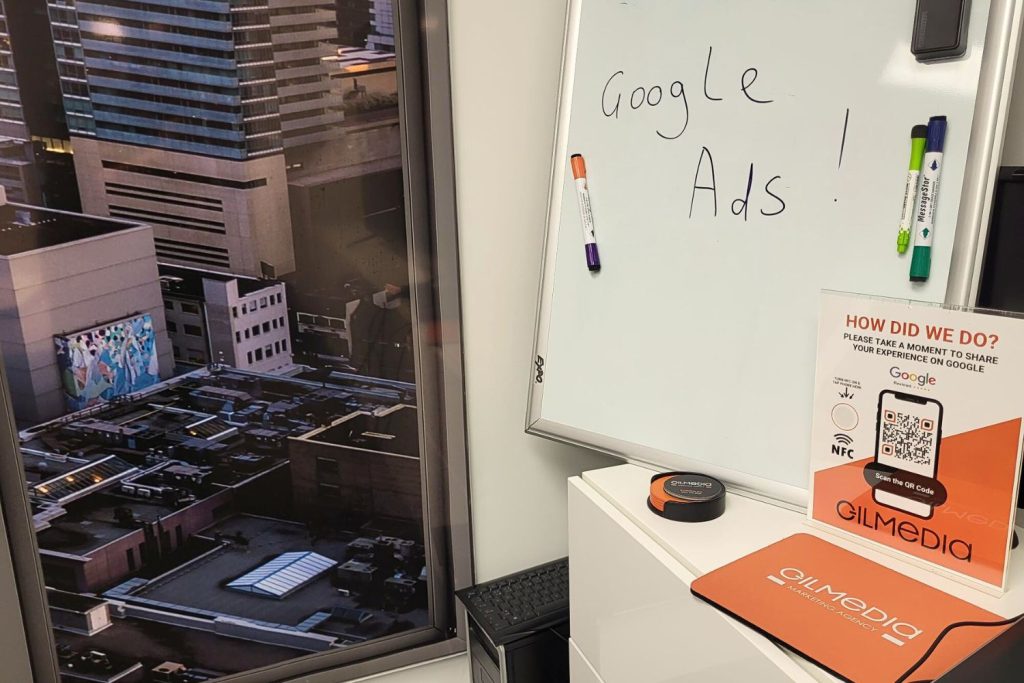If you’re running Google Ads for your business, chances are you’ve looked at your monthly bill and thought, “Why does this feel higher than it should be?”
That’s ad spend leakage. It’s when your budget is silently draining away on settings, placements, or targeting that don’t bring you qualified leads. For small and mid-sized service businesses in Canada and the U.S. – think contractors, roofers, movers, lawyers, or HVAC companies – every wasted dollar hurts.
The good news? Most of this leakage can be plugged if you know where to look.
Below are 9 Google Ads settings you need to check right now to make sure your money is working as hard as you are.
1. Location Settings (People in or regularly in vs. People interested in)
By default, Google shows your ads to people interested in your location, not just people in your location.
Example: You’re a plumber in Toronto. Someone in Vancouver searches “Toronto plumber” for research purposes. What will most probably happen – Google might still show them your ad. That’s wasted spend because they’re never calling you.
Fix:
-
Go to Settings → Locations → Location Options.
-
Under Include, choose “Presence: People in or regularly in your targeted locations.”
-
This ensures only real local prospects see your ads.
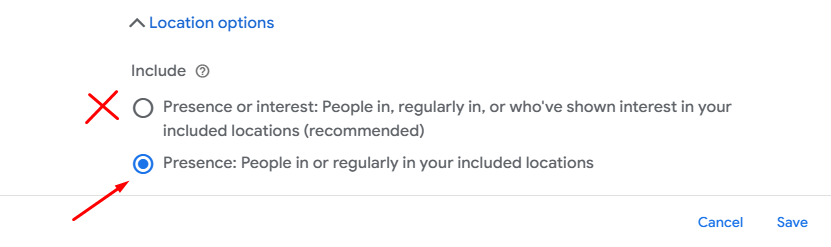
2. Search Partners
By default, your ads show not only on Google but also on “Search Partner” sites. These are third-party sites where performance is usually weaker and harder to track.
Fix:
-
Go to your Campaign Settings and uncheck “Include Google search partners.”
-
Test it. For most service businesses, performance improves once this is turned off.
3. Display Network
Here’s a big one: when you create a Search campaign, Google automatically opts you into the Display Network. That means your search ads show up as banners on random websites – usually not where people are ready to hire a roofer or book a moving truck.
Example: A lawyer runs a search ad for “personal injury lawyer near me.” Instead of showing only on Google Search, half the budget runs on random apps and sites, generating accidental clicks.
Fix:
-
In Campaign Settings, under Networks, uncheck “Display Network.”
-
Keep your search campaigns focused on search only.
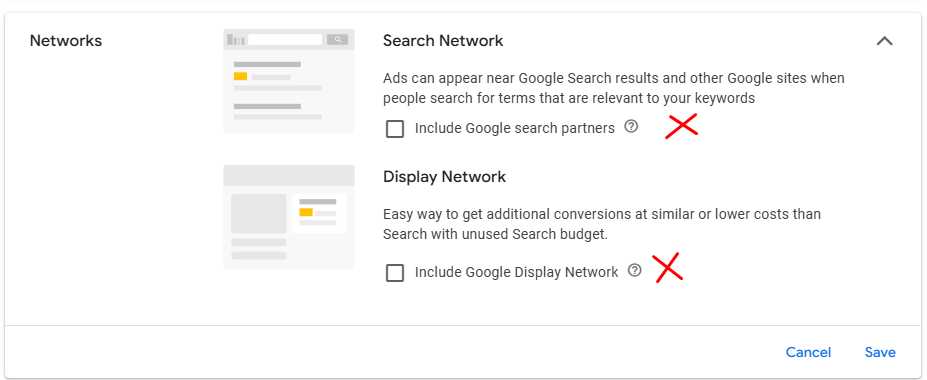
4. Negative Keywords
Not adding negative keywords is like leaving your front door open and hoping only good customers walk in.
Example: A Florida appliance repair company bids on “appliance repair.” Without negative keywords, their ads might show for “appliance repair jobs,” “free appliance repair tips,” or “DIY appliance repair videos.” None of these clicks turn into paying customers – they’re just wasted spend.
Fix:
-
Go to Keywords → Negative Keywords.
-
Add terms like “jobs,” “DIY,” “cheap,” “free,” “how to,” etc.
-
Review your Search Terms Report weekly to keep adding irrelevant queries.
5. Broad Match Keywords
Broad match sounds tempting because it “casts a wide net,” but that net often catches junk.
Example: An HVAC company bids on “furnace repair.” With broad match, they show up for “furnace repair courses,” “DIY furnace repair,” or even unrelated terms like “oven repair.”
Fix:
-
Stick with Phrase Match (“furnace repair”) and Exact Match ([furnace repair]) for better control.
-
If you must use Broad Match, pair it with a strong negative keyword list and smart bidding.
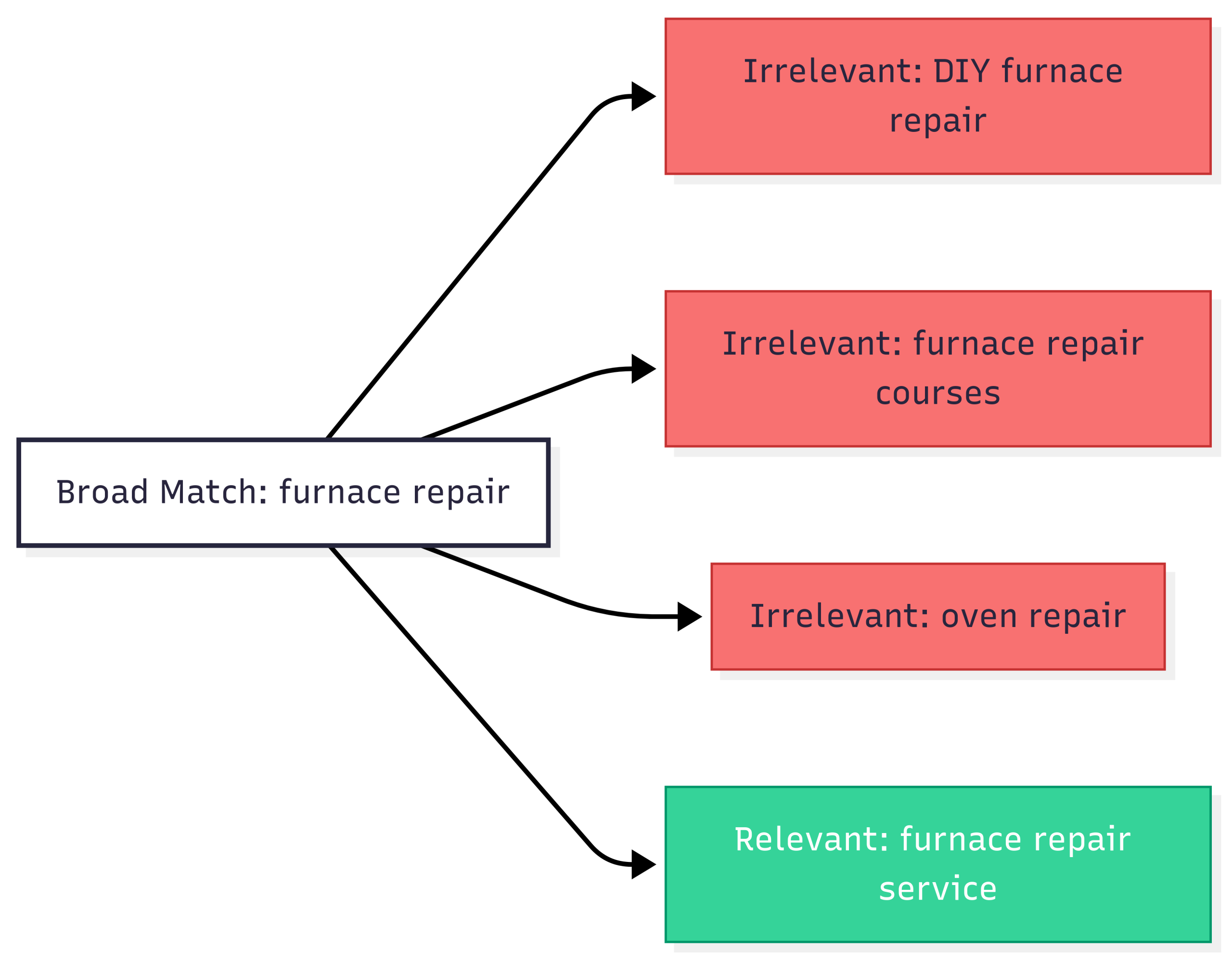
6. Ad Scheduling (Dayparting)
Are you paying for clicks at 3 AM when nobody answers your phones? Many businesses don’t realize ads run 24/7 by default.
Fix:
-
Go to Ad Schedule.
-
Run ads only during business hours (or slightly around them if you want early risers).
-
Check your performance data – sometimes evenings convert well, but middle-of-the-night usually doesn’t.
7. Device Bidding
If your leads mostly call from mobile, why are you paying equally for desktop clicks?
Fix:
-
Go to Campaigns → Insights and Reports → When and where ads showed → Devices
-
Adjust bids: +20-30% for mobile if it converts better, -20% for desktops/tablets if weaker.
8. Conversion Tracking
This one’s might sound obvious, but it’s the backbone of smart advertising. Without proper conversion tracking, you’re flying blind.
Example: A moving company thinks “Campaign A” is working because it gets lots of clicks. But when tracking is set up correctly, it turns out “Campaign B” generates 80% of booked jobs – even with fewer clicks.
Fix:
-
Set up conversion tracking in Goals → Conversions → Summary.
-
Track calls, form fills, or booked appointments – not just page visits.
-
Use call tracking numbers if phone leads are your main source.
9. Auto-Applied Recommendations
Google loves to “help” by auto-applying changes to your campaigns. Sometimes these are fine, but often they loosen targeting or push more spend.
Example: A landscaper notices their budget creeping up. Turns out Google auto-applied “Broad Match keywords” and “Raise budgets for more clicks.” Helpful for Google’s revenue, not yours ![]() .
.
Fix:
-
Go to Campaigns → Recommendations → Auto-apply.
-
Turn off everything unless you explicitly want it.
-
Review Google’s suggestions manually and apply only what makes sense.
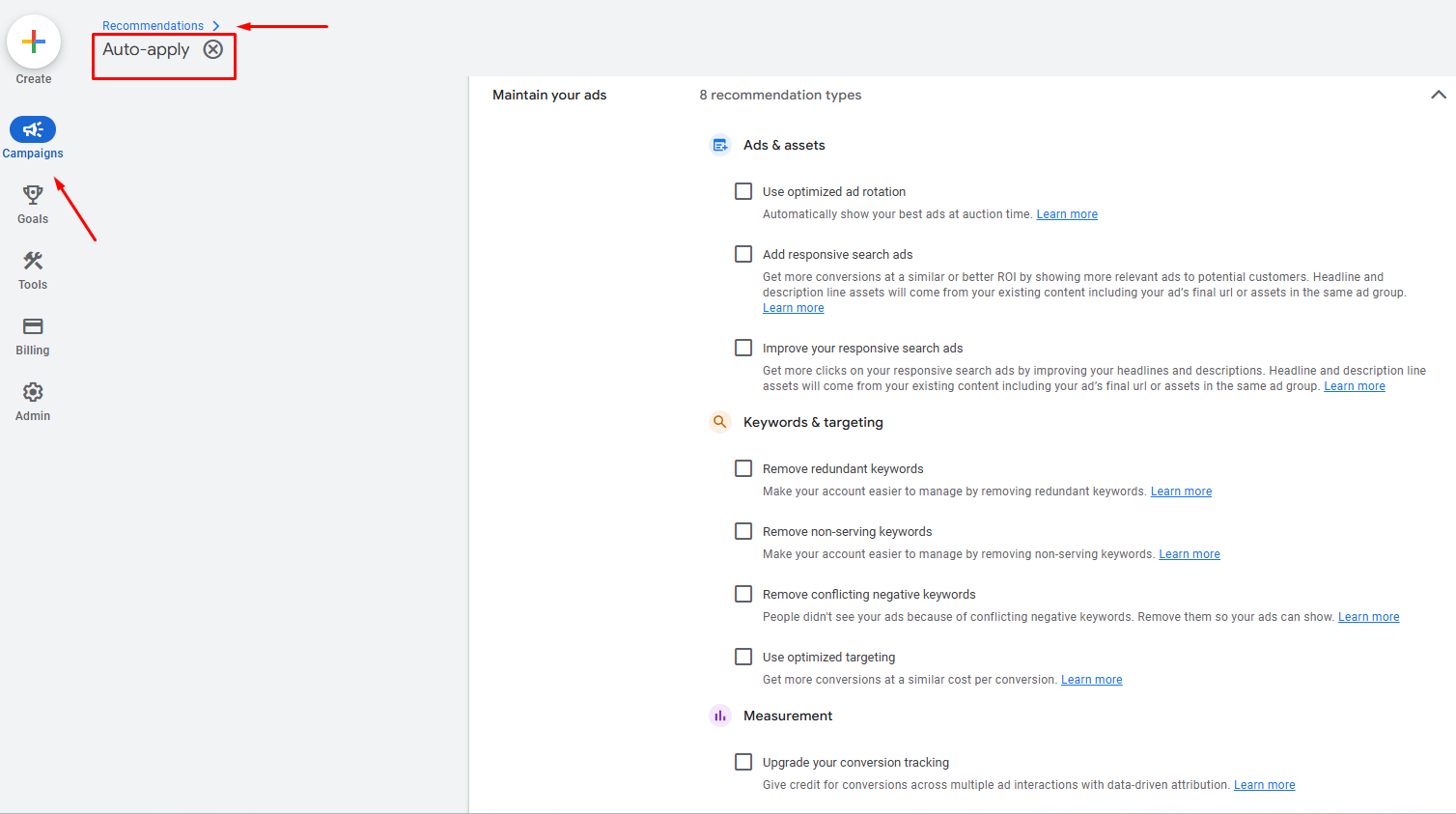
So, what’s next?
Ad spend leakage isn’t usually about one big mistake- it’s a thousand tiny holes in the bucket. The settings above are the most common culprits we’ve seen after auditing hundreds of Google Ads accounts for service businesses across Canada and the U.S.
If you check just these nine areas – location targeting, networks, keywords, scheduling, devices, conversion tracking, and auto-applied changes – you’ll already be ahead of 80% of businesses wasting money on Google Ads.
Google’s job is to get more clicks. Your job is to make sure those clicks actually turn into paying customers.